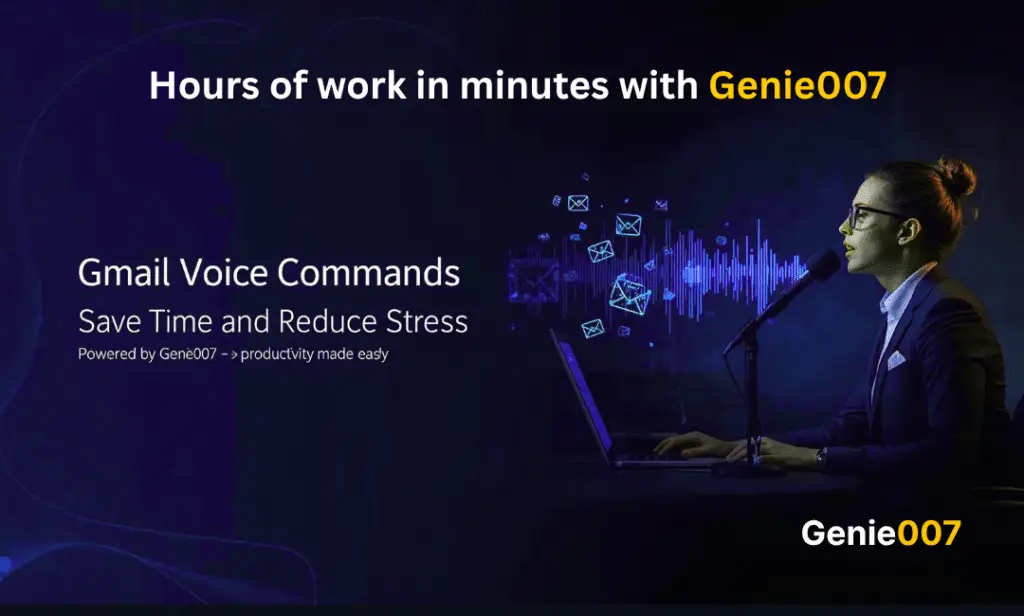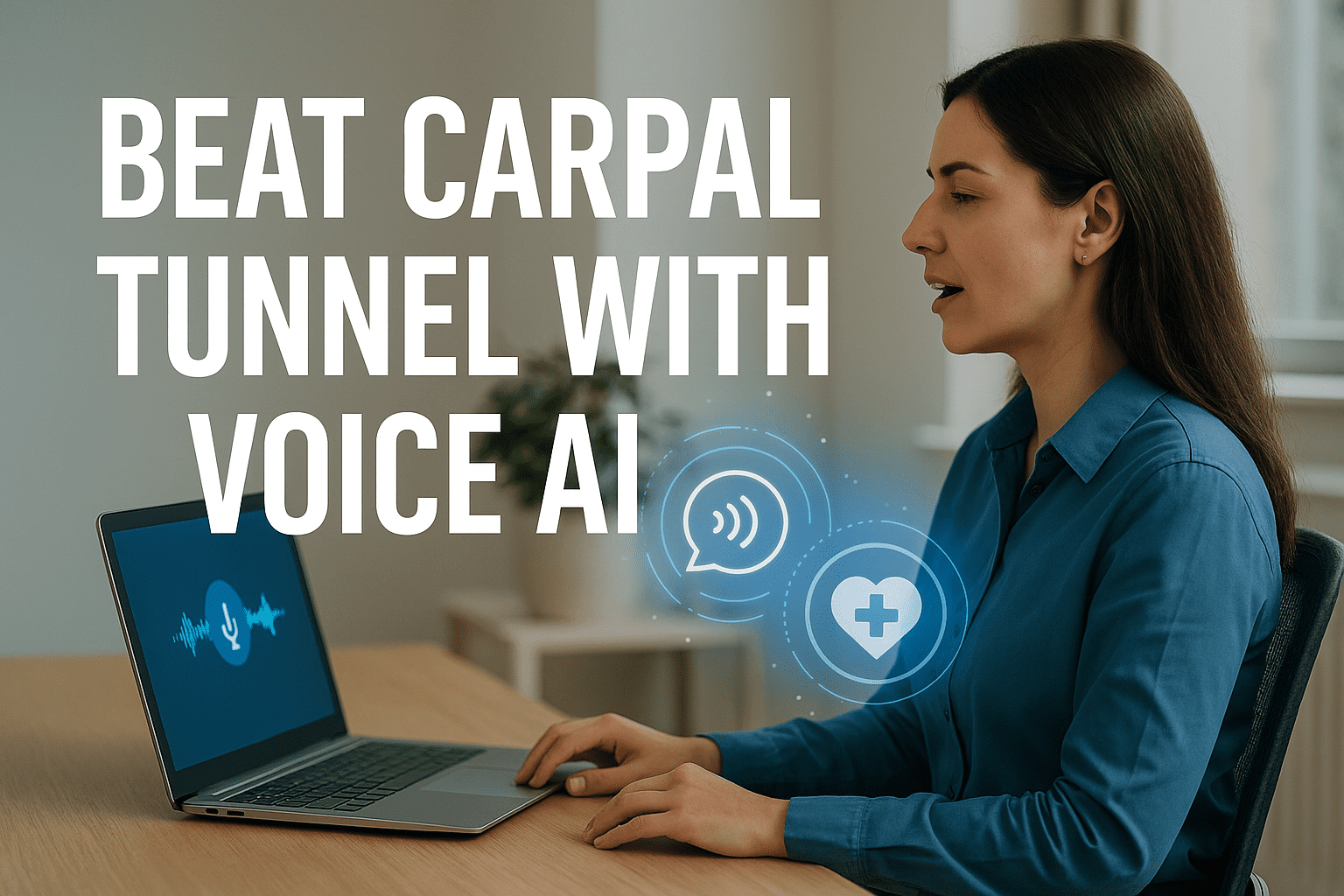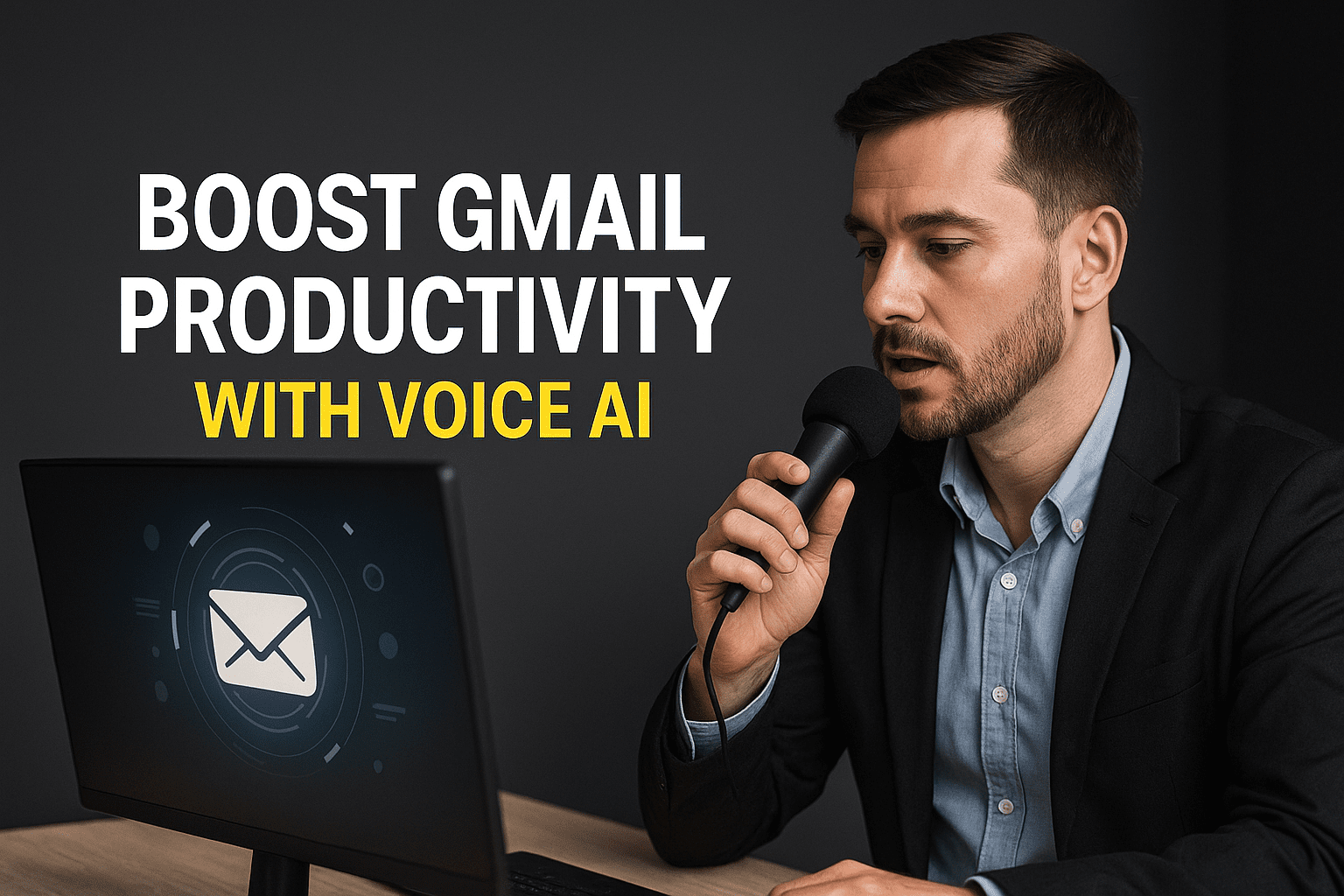Email overload is a universal problem. Studies have found that many professionals spend several hours per day writing and replying to messages. It’s no wonder that long email sessions contribute to repetitive strain injuries like carpal tunnel syndrome and take up hours that could be spent on high‑value work.
Voice dictation is a proven solution. Research shows that speaking is roughly three times faster than typing: average typing speed is around 40 words per minute (WPM) while we typically speak 120–150 WPM. In tests comparing dictation and traditional typing, voice dictation delivered messages 3.2× faster for short emails and 2.1× faster for long messages while error rates were lower, around 4% compared with 8% for typing. Faster input means you can clear your inbox in a fraction of the time and reduce the anxiety of a clogged Gmail tab. Learn more about Gmail features at the Gmail Help Center.
Voice typing isn’t just about speed: it also protects your hands. Overusing a keyboard can lead to carpal tunnel and repetitive strain injuries. Voice typing tools can significantly reduce hand and wrist activity, allowing you to draft messages without aggravating existing conditions. This is especially important for anyone who spends hours each day in Gmail or other communication apps.
Benefits of Gmail Voice Commands
Modern voice dictation tools do more than transcribe your speech. Well‑designed software understands context, applies punctuation automatically and produces polished, natural‑sounding sentences. A recent guide to dictating emails notes that speech‑to‑text tools not only save your wrist and fingers but also automatically fix formatting and grammar. This eliminates the need to go back and correct errors manually. Voice commands also help you think out loud. When you speak, you’re less likely to get bogged down by the mechanics of typing, so your thoughts flow freely.
Users report huge productivity gains. One reviewer remarked that using voice typing to draft complex emails reduced the time required by about 80%. Another noted that voice dictation tools improved workflow and were impressively accurate. For professionals who have to craft dozens of messages per day, these savings add up quickly.
Voice Commands You Can Use in Gmail
To get started with Gmail voice commands, begin by thinking about your typical workflow. What actions do you repeat dozens of times? Here are some examples of useful commands and how they translate into actions:
- Compose and send emails: Say “Compose message to [recipient]” followed by your message. After you dictate the content, say “Send email” to dispatch it without touching the mouse.
- Reply and forward: When you’re reading a message, you can say “Reply” or “Forward to [name]” and then dictate your response.
- Navigate your inbox: Voice assistants like Genie 007 can open labels and search your inbox. Try “Open starred messages” or “Search for invoice from last month.”
- Formatting commands: Dictate punctuation and formatting by saying “Comma,” “New paragraph,” or “Bold that.” Modern speech‑to‑text engines insert proper grammar automatically.
- Archive and organize: Say “Archive conversation,” “Move to [label],” or “Snooze this until tomorrow.”
These commands cover basic email tasks, but advanced voice assistants can do more. Genie 007, for instance, supports custom macros, allowing you to automate multi‑step workflows such as forwarding an email, adding a label and creating a task in your to‑do app, all with one voice command.
How Genie 007 Transforms Gmail
Most voice dictation solutions for Gmail rely on browser extensions that only work in Chrome and require manual setup for each website. Genie007 is different: it operates as a standalone AI assistant that sits on top of any webpage. There’s no browser extension to install, and you can use it in Chrome, Firefox, Safari or Edge. Once activated, Genie007 listens for your voice commands and performs actions in Gmail as if you were clicking and typing.
Genie 007’s context‑aware AI understands when you’re composing an email versus browsing search results, so it adapts your commands accordingly. Its multilingual support (over 90 languages) makes it ideal for global teams. It also respects your privacy by processing commands locally and never storing your voice data. Unlike other voice tools that collect user data, Genie007 never sends your recordings for cloud training.
When you say “Compose email to Sarah about the Q4 report,” Genie007 opens a new message, fills in the recipient, and transcribes your message with proper punctuation. You can then say “Send email” or “Schedule send for Monday 9 AM,” and Genie 007 handles the rest. Because it works across any website, you can use similar commands in Outlook, Slack or Salesforce, eliminating the need for multiple extensions.
Step‑by‑Step: Implementing Gmail Voice Commands
Ready to give voice commands a try? Here’s a simple adoption plan:
- Start with the basics: Begin by composing and sending a few emails using voice only. Practise dictating punctuation and using simple commands such as “Send email.”
- Automate your routine tasks: Identify repetitive actions, such as archiving newsletters or labelling receipts, and create a custom macro with Genie 007. You could say “Archive all promotions” or “Label receipts as ‘Expenses.'”
- Experiment with productivity features: Try using voice search to find old messages or schedule sends. The more you practice, the more natural it will feel.
- Incorporate multilingual voice typing: If you communicate in multiple languages, test Genie 007’s multilingual support. Speaking Spanish or French in Gmail is as seamless as English, which is a huge advantage for international teams.
- Monitor and adjust: Pay attention to how much faster you clear your inbox and how your wrists feel after a day of voice typing. Most users report significant time savings and less physical strain.
FAQs
Is Gmail voice dictation accurate?
Modern speech‑to‑text tools use advanced machine learning to produce highly accurate transcriptions. In controlled tests, error rates for voice dictation are around 4% compared with 8% for typing. Accuracy improves further when you speak clearly and reduce background noise.
Do I need a Chrome extension for Gmail voice typing?
Not if you use Genie 007. Because it’s a standalone AI assistant, Genie 007 works across browsers and doesn’t lock you into Chrome. Competitors like Voicy or Voice In require browser extensions and can’t handle native email apps.
What about privacy?
Genie 007 processes your voice locally, encrypting any data sent to its servers and never storing recordings. Your emails stay private.
Can I use voice commands when I’m on the go?
Yes. Since Genie 007 isn’t tied to a browser extension, you can run it on your laptop or mobile device. Just speak your commands and let it handle the rest.
Conclusion: Free Yourself From the Keyboard
Gmail voice commands provide a powerful way to reclaim your time and protect your health. By speaking instead of typing, you can process your email three times faster, lower error rates and relieve hand strain. Tools like Genie 007 go further by working across all browsers and websites, understanding context and supporting 140+ languages. For more on AI speech to text productivity tools, explore how Genie 007 can boost your workflow. Ready to experience email productivity without limits? Try Genie007 free today, your wrists will thank you.